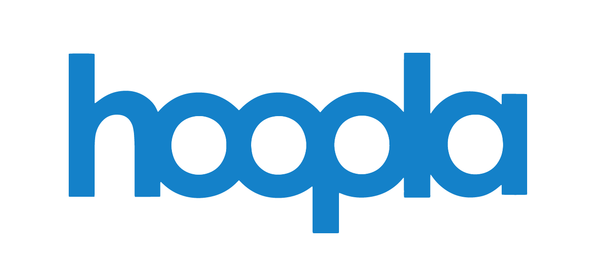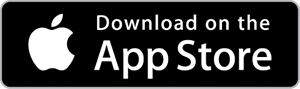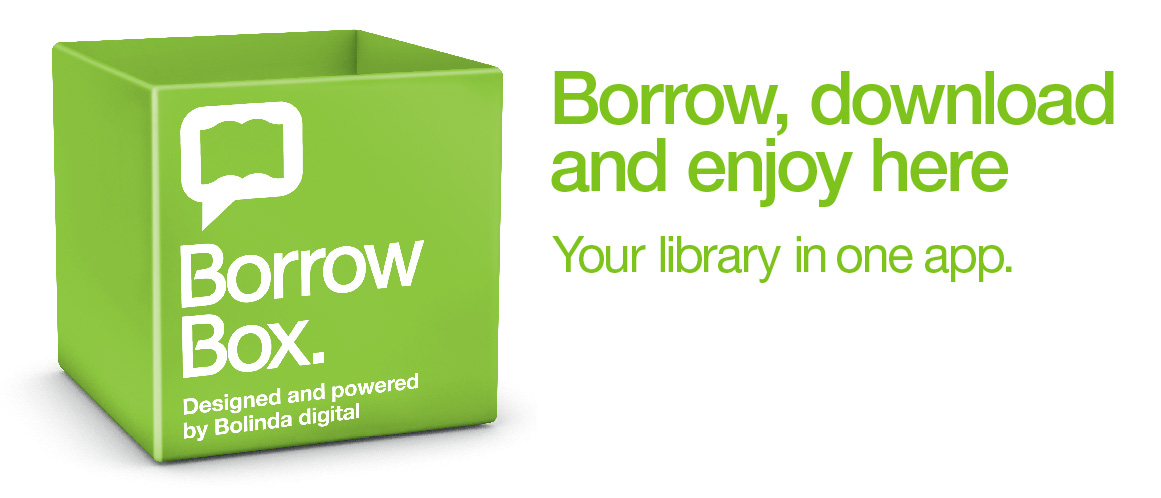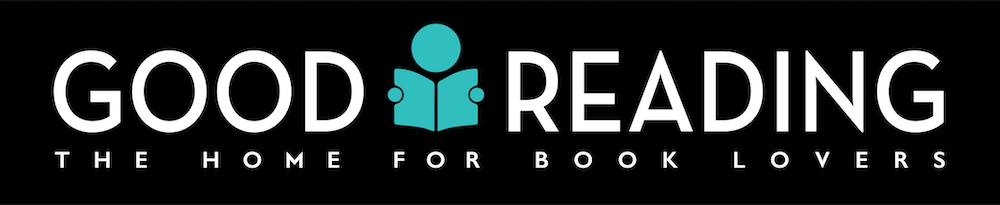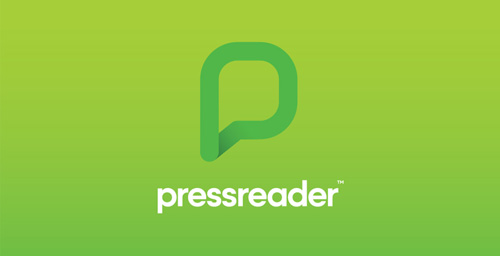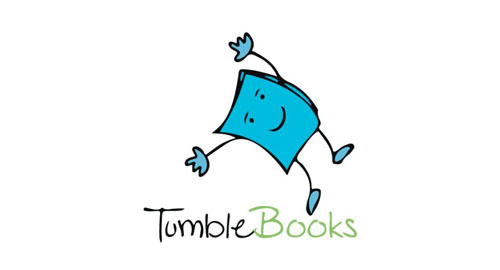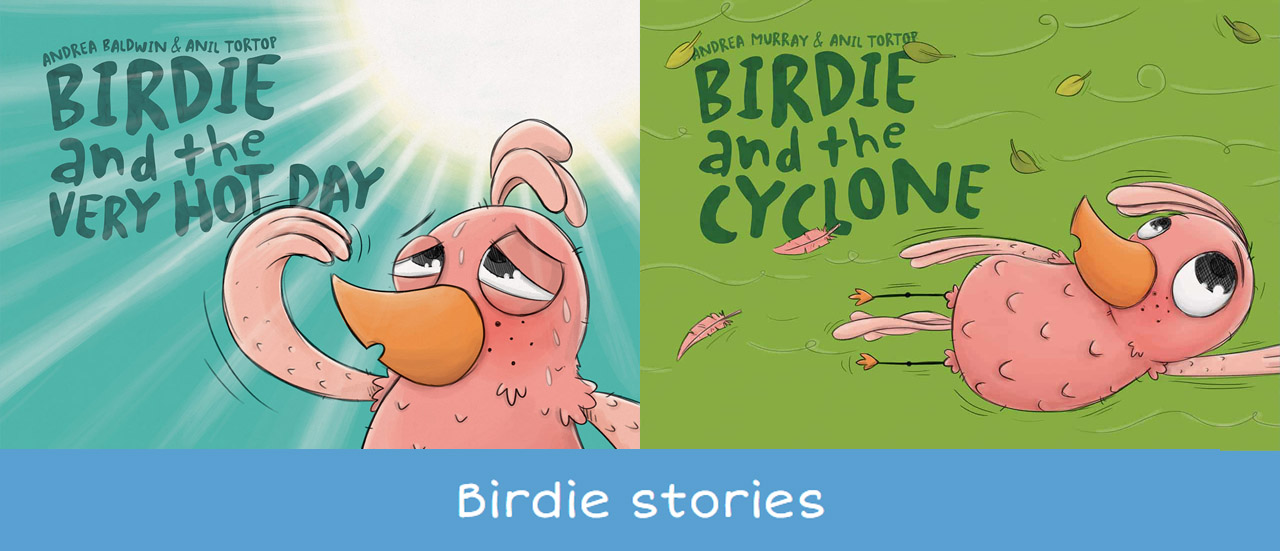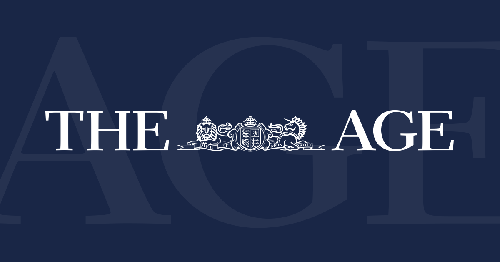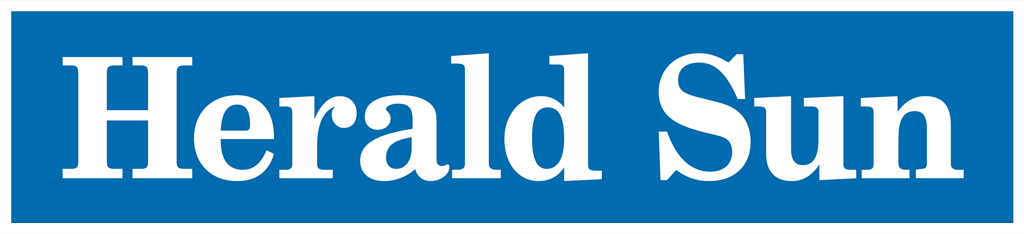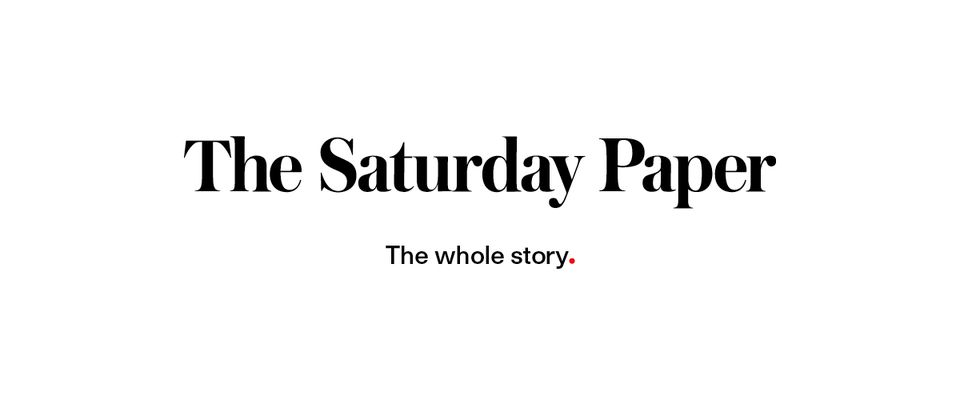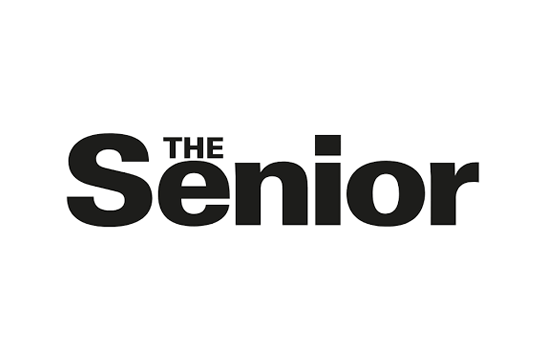eLibrary Read
Browse our collection of magazines, newspapers, eBooks and more. Resources are available on a number of different platforms, which you can view online or download to your mobile device, tablet or computer.
Hoopla - Movies, television, music, books, comic books and audiobooks! Borrow and stream up to 6 items per month.
How many items can I access?
We provide you with 6 play credits per month. Each play credit gives you three days to watch one movie.
• Movies and TV: 3 day loan
• Music: 7 day loan
• Audiobooks: 21 day loan
• Graphic Novels and eBooks: 21 day loan
• Comic Books: 21 day loan
Where can I use it?
This resource can be accessed inside and outside of the library.
What do I Need to Access it?
Web or full library membership, a Hoopla Account, and internet access.
Getting Started
1. Go to https://www.hoopladigital.com.au/.
2. If you are using for the first time, select Get Started Today.
3. Fill in your email address and create a password.
4. Choose your library (Bayside City Council).
4. You can opt in to email updates, or just click Next.
4. Enter in your Library Card Number and click on the I agree. Note : You MUST include the X3191 prefix.
Apps - Hoopla
Download the app to use Hoopla on your mobile device.
Download Hoopla for Apple devices.
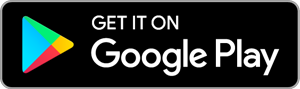
Download Hoopla for Android devices.
Bolinda Digital provides an extensive library of eBooks and audiobooks with many Australian titles.
How Many Can I Have?
You can borrow up to 12 eBooks and 12 audiobooks (total of 22 loans).
Maximum loan period is 14 days and items can be renewed twice.
Where can I use it?
This resource can be accessed inside and outside of the library.
What do I Need to Access it?
Web or full library membership, and your Bayside Library card number and password.
An email account.
The Borrowbox app if using an Apple or Android phone or tablet.
Internet access to view and download eBooks and audiobooks. eBooks and audiobooks can be accessed without internet once downloaded.
If accessing ebooks on a computer you will also need to install Adobe Digital Editions on your computer and an Adobe ID Authorized in the Adobe Digital Editions Help menu. To sign up for a free Adobe ID account, visit the Adobe ID page and choose Get an Adobe ID (this account can be used for any number of ebook services).
Apps - BorrowBox
Download the app to access BorrowBox on your mobile device.
Download BorrowBox for Apple devices.
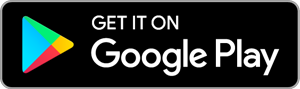
Download BorrowBox for Android devices.
Getting started - Using the Borrowbox App
1. Download, install and open the Borrowbox app.
2. In the Library field, enter Bayside Library Service and select 'Bayside Library Service - VIC'.
3. In the ID/Barcode and password fields, enter your full borrower number and password. If you wish to proceed, agree to the terms and conditions.
4. On the Complete Registration page, enter an email address where you would like to receive notifications from Borrowbox. The display name is optional.
Under Newsletter, tick the boxes if you would like to receive updates from the library or from Borrowbox.
5. You should now be logged in, press the audiobook or eBook icons along the top to browse the catalogue. For more information on how to use Borrowbox, watch the video tutorial below (Tutorial button).
Libby by Overdrive allows you to borrow a large collection of eBooks and eMagazines, all through the Libby app.
How Many Can I Have?
You can borrow up to 10 items. Maximum loan period is 21 days, and items can be renewed.
Where can I use it?
This resource can be accessed inside and outside of the library.
What do I Need to Access it?
Web or full library membership, and your Bayside Library card number and password.
An email account.
The Libby app if using an Apple or Android phone or tablet.
Internet access to view and download eBooks and audiobooks. eBooks and audiobooks can be accessed without internet once downloaded.
If accessing ebooks on a computer you will also need to install Adobe Digital Editions on your computer and an Adobe ID Authorized in the Adobe Digital Editions Help menu. To sign up for a free Adobe ID account, visit the Adobe ID page and choose Get an Adobe ID (this account can be used for any number of ebook services).
Apps - Libby
Download the app to access Libby on your mobile device.
Download Libby for Apple devices.
Download Libby for Android devices.
Getting started - Using the Libby App
1. Download, install and open the Libby app.
2. Answer 'Yes' to the first question 'do you have a library card?'.
3. Select 'I'll Search for a Library'.
4. Enter 'Bayside library' in the LIBRARY NAME field, then select 'Bayside Library Service' from the results.
5. Select 'Enter Library Account Details'.
6. Enter your full card number (including the X3191) in the CARD NUMBER field, then your password, and press 'Sign In'.
7. Once your account has been retrieved, press 'Next' on the right side of the screen to continue.
8. You are now logged in and ready to browse the catalogue. For more information on how to use Libby, watch the video tutorial below (Tutorial button).
Haynes Manuals AllAccess puts our library of world famous online repair manuals at your fingertips in an instant.
How often can I use it?
There are no restrictions on usage.
Where can I use it?
This resource can be accessed inside and outside of the library.
What do I Need to Access it?
Web or full library membership, and your Bayside Library card number.
Haynes Manuals guides can be viewed on a mobile phone, tablet or computer.
Getting Started
This resource can be accessed without login, on our public computers, or on a device connected to our Library WiFi network.
When accessing from outside of the library network, you will see a 'Access to Bayside Library Service eLibrary Research Tools' login page. Here you will need to enter in your Bayside library card number including the X3191 and with no spaces.
Flipster - Read independent and unbiased reviews, product tests, articles, information and buying guides from the experts with Choice magazine.
How Many Can I Have?
There are no restrictions on usage.
Where can I use it?
This resource can be accessed inside and outside of the library.
What do I Need to Access it?
Web or full library membership, and your Bayside Library card number.
Internet access to view magazines.
Flipster can be viewed on a mobile phone, tablet or computer.
Apps - Flipster
Download the app to use Flipster on your mobile device.
Download Flipster for Apple devices.
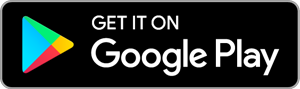
Download Flipster for Android devices.
Getting started
This resource can be accessed without login, on our public computers, or on a device connected to our Library WiFi network.
Accessing Flipster using an internet browser
When accessing from outside of the library network, you will see a 'Access to Bayside Library Service eLibrary Research Tools' login page. Here you will need to enter in your Bayside library card number including the X3191 and with no spaces.
Using the Flipster App
1. Download, install and open the Flipster app.
2. Press 'Get Started'.
3. In the 'Find My Library' field, enter 'Bayside library', and select 'BAYSIDE CITY COUNCIL - Brighton Victoria'.
4. IMPORTANT: Press the 'Bayside Library Membership ID:" link below the 'Login' button.
5. Enter your full Bayside Library card number (including the x) in the Bayside Library Membership ID:' field, then press 'Login'.
If you have a newer card - from 2017 onwards - you may need to leave off the last number to be recognised correctly.
6. Press the Choice magazine cover to download and view more issues.
Good Reading Magazine helps readers around Australia discover the best authors, books and writing from here and across the globe.
How often can I use it?
There are no restrictions on usage.
Where can I use it?
This resource can be accessed inside and outside of the library.
What do I Need to Access it?
Library membership is not required.
Resource can be viewed on a mobile phone, tablet or computer.
PressReader gives you access to your favorite newspapers and magazines. With PressReader users gain access to publications on the day they are published.
How often can I use it?
There are no restrictions on usage.
Where can I use it?
This resource can be accessed inside and outside of the library.
What do I Need to Access it?
Web or full library membership, and your Bayside Library card number.
The PressReader app if using an Apple or Android phone or tablet.
Internet access to view newspapers.
PressReader can be viewed on a computer.
Apps - PressReader
Download the app to use Pressreader on your mobile device.
Download PressReader for Apple devices.
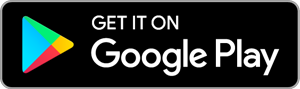
Download PressReader for Android devices.
Getting started
This resource can be accessed without login, on our public computers, or on a device connected to our Library WiFi network.
Accessing PressReader using an internet browser
When accessing from outside of the library network, you will see a 'Access to Bayside Library Service eLibrary Research Tools' login page. Here you will need to enter in your Bayside library card number including the X3191 and with no spaces.
Using the PressReader App
1. Download, install and open the PressReader app.
2. Press 'Signin' at the top-left corner of your screen.
3. Press the 'Library' button'.
4. Press the 'Select Library or Group' drop down box, and search for Bayside. Select 'Library - Bayside Library Service' from the results.
5. In the 'Library card number' field, enter your full library card number (including the X3191), then enter your password and press 'Sign In'.
TumbleBooks are animated, talking picture books which teach kids the joy of reading in a format they'll love. TumbleBook Library takes existing picture books, adding animation, sound, music and narration to produce an electronic picture book. You can read it, or have it read to you..
How often can I use it?
There are no restrictions on usage.
Where can I use it?
This resource can be accessed inside and outside of the library.
What do I Need to Access it?
Web or full library membership, and your Bayside Library card number.
Resource can be viewed on a mobile phone, tablet or computer.
LOTE4kids contains over 2,000 picture books in 55 languages.
How often can I use it?
There are no restrictions on usage.
Where can I use it?
This resource can be accessed inside and outside of the library.
What do I Need to Access it?
Web or full library membership, and your Bayside Library card number.
Resource can be viewed on a mobile phone, tablet or computer.
National Disaster Recovery storybooks - Children's Health Queensland - The Queensland government has released a series of e-storybooks to help children and families in the midst of natural disaster recovery.
Topics include: fire, cyclones, extreme heat, widespread illness, floods, drought and earthquakes.
They come translated in a range of community languages, including Arabic, Dari, Chinese, and more.
How often can I use it?
There are no restrictions on usage.
Where can I use it?
This resource can be accessed inside and outside of the library.
What do I Need to Access it?
Library membership is not required.
E-storybooks can be viewed on a mobile phone, tablet or computer.
Britannica Library, a safe, up-to-date and age-appropriate information resource for patrons of all ages. Discover encyclopedia articles, journals, periodicals, atlases, dictionaries and more.
How often can I use it?
There are no restrictions on usage.
Where can I use it?
This resource can be accessed inside and outside of the library.
What do I Need to Access it?
Web or full library membership, and your Bayside borrower number.
Newspaper can be viewed on a mobile phone, tablet or computer.
Getting Started
This resource can be accessed without login, on our public computers, or on a device connected to our Library WiFi network.
When accessing from outside of the library network, you will see a 'Access to Bayside Library Service eLibrary Research Tools' login page. Here you will need to enter in your Bayside library card number including the X3191 and with no spaces.
The Age Library Edition has the latest local news on Melbourne, Victoria. Read National News from Australia, World News, Business News and Breaking News stories.
This resource is accessed online and includes back issues.
Where can I use it?
This resource can be accessed inside and outside of the library.
How often can I use it?
There are no restrictions on usage.
What do I Need to Access it?
Web or full library membership, and your Bayside borrower number.
The Australian has the latest National news from Australia, World News, Business News and Breaking News stories.
This resource is accessed online and includes back issues.
Where can I use it?
This resource can be accessed inside and outside of the library.
How often can I use it?
There are no restrictions on usage.
What do I Need to Access it?
Web or full library membership, and your Bayside borrower number.
The Herald Sun has local, national and world news. Get news coverage from Victoria, Australia and the world.
This resource is accessed online and includes back issues.
Where can I use it?
This resource can be accessed inside and outside of the library.
How often can I use it?
There are no restrictions on usage.
What do I Need to Access it?
Web or full library membership, and your Bayside borrower number.
The Australian Financial Review reports the latest news from business, finance, investment and politics, updated in real time.
This resource is accessed online and includes back issues.
Where can I use it?
Please note: This resource has a 72-hour embargo on current editions of the Financial Review.
How often can I use it?
There are no restrictions on usage.
What do I Need to Access it?
Library membership is not required.
The Sydney Morning Herald - Breaking news from Sydney, Australia and the world. Features the latest business, sport, entertainment, travel, lifestyle, and technology news.
This resource is accessed online and includes back issues.
Where can I use it?
This resource can be accessed inside and outside of the library..
How often can I use it?
There are no restrictions on usage.
What do I Need to Access it?
Web or full library membership,and your Bayside borrower number.
The Saturday Paper is an Australian weekly newspaper, launched on 1 March 2014 in hard copy, as an online newspaper and in mobile news format. The paper is circulated throughout Australian capital cities and major regional centres.
How often can I use it?
There are no restrictions on usage.
Where can I use it?
This resource can be accessed inside and outside of the library.
What do I Need to Access it?
Web or full library membership, and your Bayside Library card number.
Internet access to view resource.
Resource can be viewed on a mobile phone, tablet or computer.
Getting Started
This resource can be accessed without login, on our public computers, or on a device connected to our Library WiFi network.
Story Box Library - Imagine the best stories being read aloud to you by our favourite storytellers! Story Box Library gives you access to animated read-along story books, and games for young children, their parents and teachers.
How Many Can I Watch?
You have unlimited access to all available stories.
Where can I use it?
This resource can be accessed inside and outside of the library.
What do I Need to Access it?
Web or full library membership, and your Bayside Library card number.
Internet access to browse and watch stories.
Stories can be viewed on a mobile phone, tablet or computer.
Getting Started
1. Press the 'Access Story Box Library' button below.
2. Enter your Bayside Library card number.
The Senior Digital Paper - Get the latest news on seniors lifestyle, travel, finance and more.
How often can I use it?
There are no restrictions on usage.
Where can I use it?
This resource can be accessed inside and outside of the library.
What do I Need to Access it?
Library membership is not required.
Digital Paper can be viewed on a mobile phone, tablet or computer.
Go to eLibrary home.